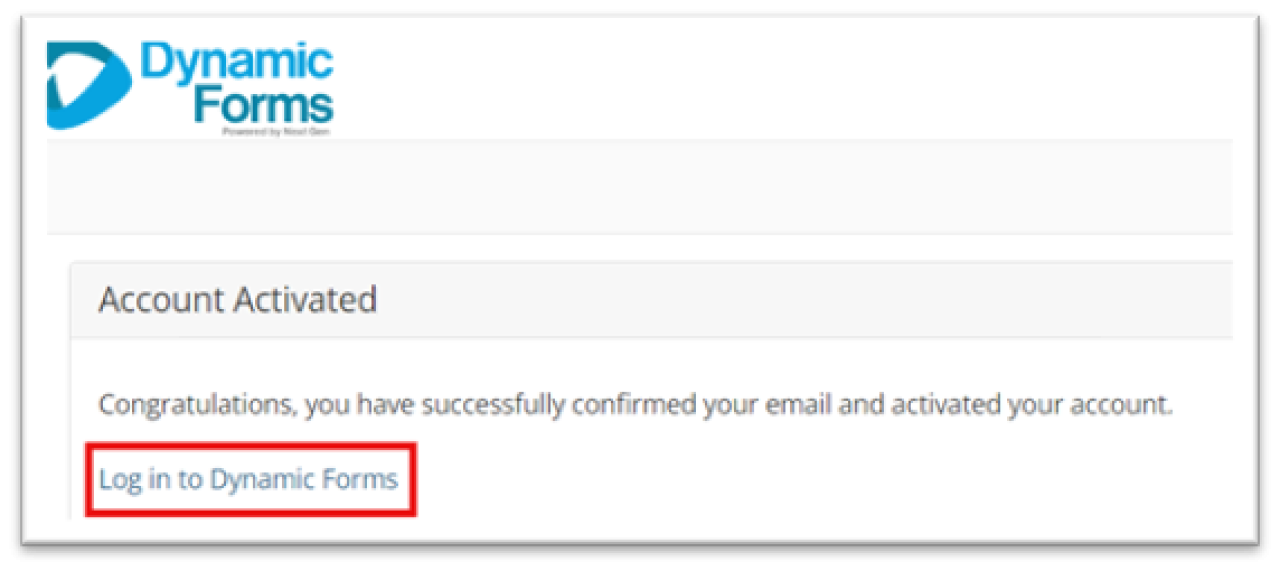Some scholarships on the Newark Campus apply to students attending either The Ohio State University at Newark or Central Ohio Technical College (COTC). The application for these scholarships are submitted electronically through Dynamic Forms, which is a COTC system. When applying for these scholarships as an Ohio State Newark Student, you will need to create an account following these directions.
Scholarship application instructions
1. Create an account.
From the scholarship page, click Apply online to go to Dynamic Forms.
Click the Create New Account link (indicated by the red rectangle in the image).
Note: The text highlighted in green will vary based on which scholarship you are applying for.
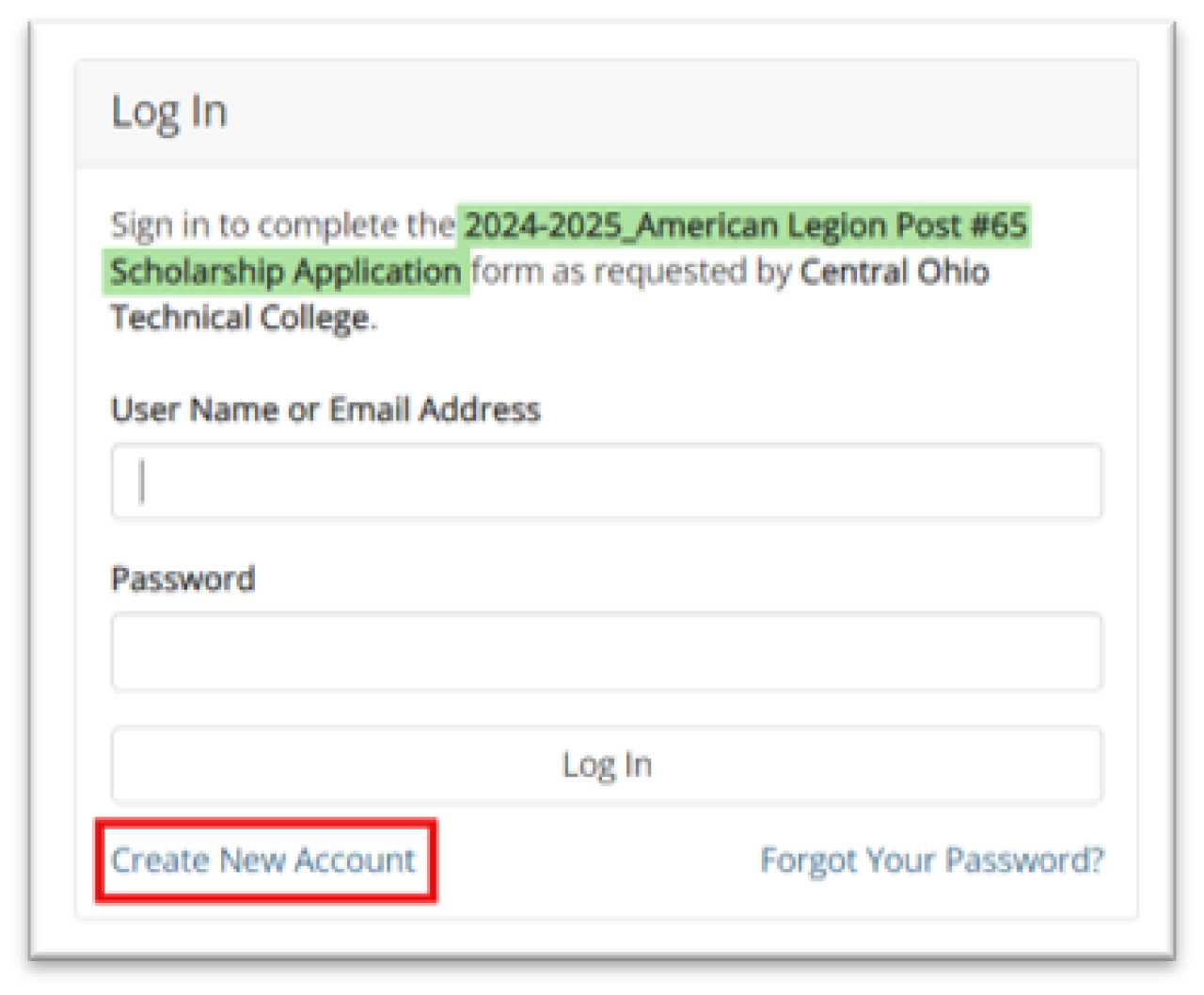
2. Set up a username and password.
Complete the required information:
- For Username, enter your Ohio State name.#.
- Enter a password that meets the guidelines (highlighted in red).
- Reenter your chosen password to confirm it.
NOTE: This password only changes when you request to modify it.
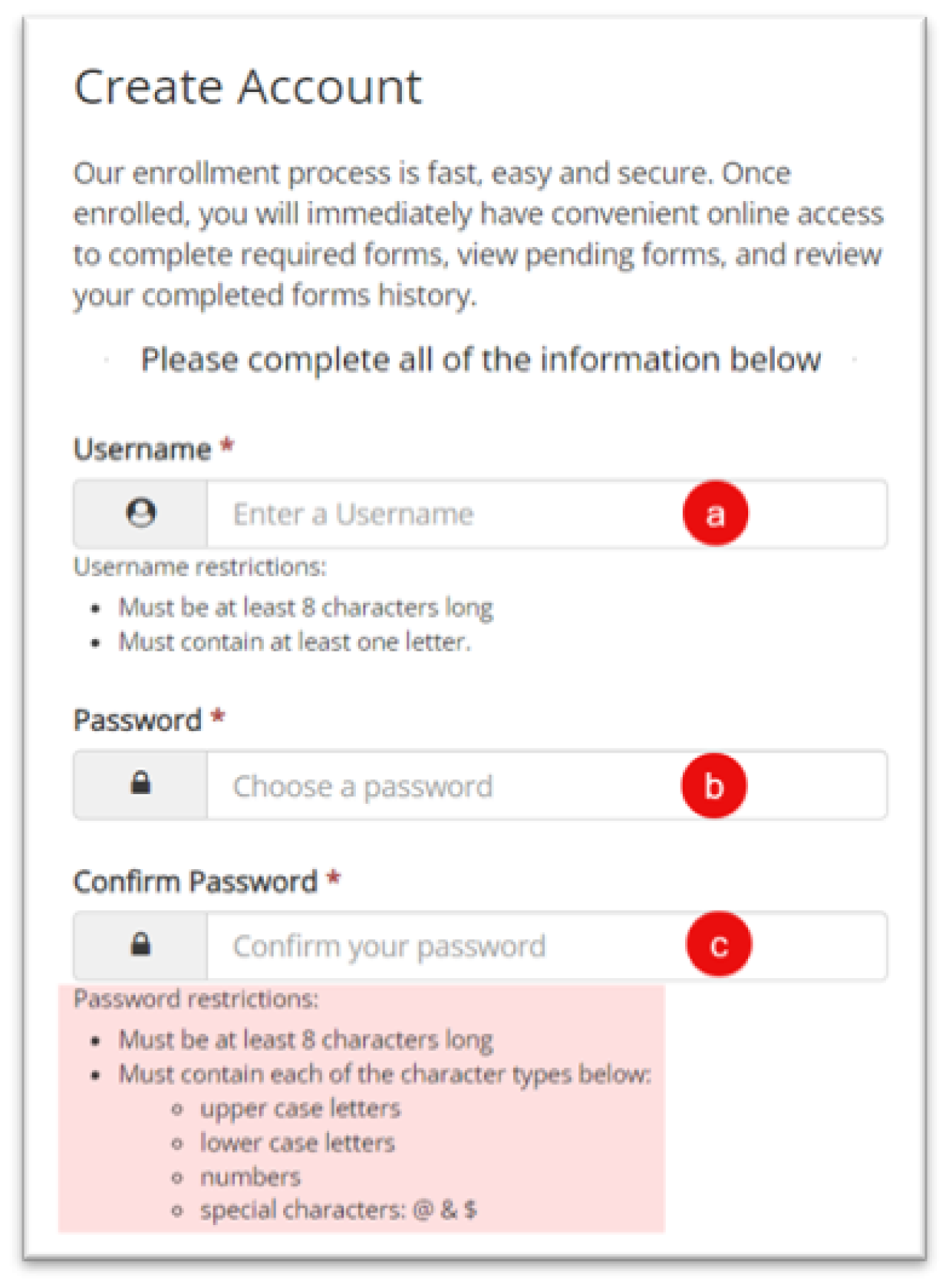
3. Add your information.
Complete the required information:
- First Name — Enter your legal or chosen name.
- Last Name — Enter your legal last name.
- Email Address — Enter your university email address: name.#@osu.edu.
- Confirm Email Address — Reenter your university email address: name.#@osu.edu.
- Secret Question — Select a question from the drop-down menu.
- Secret Question Answer — Enter your secret question answer.
Click the Create New Account link (indicated by the red rectangle in the image).
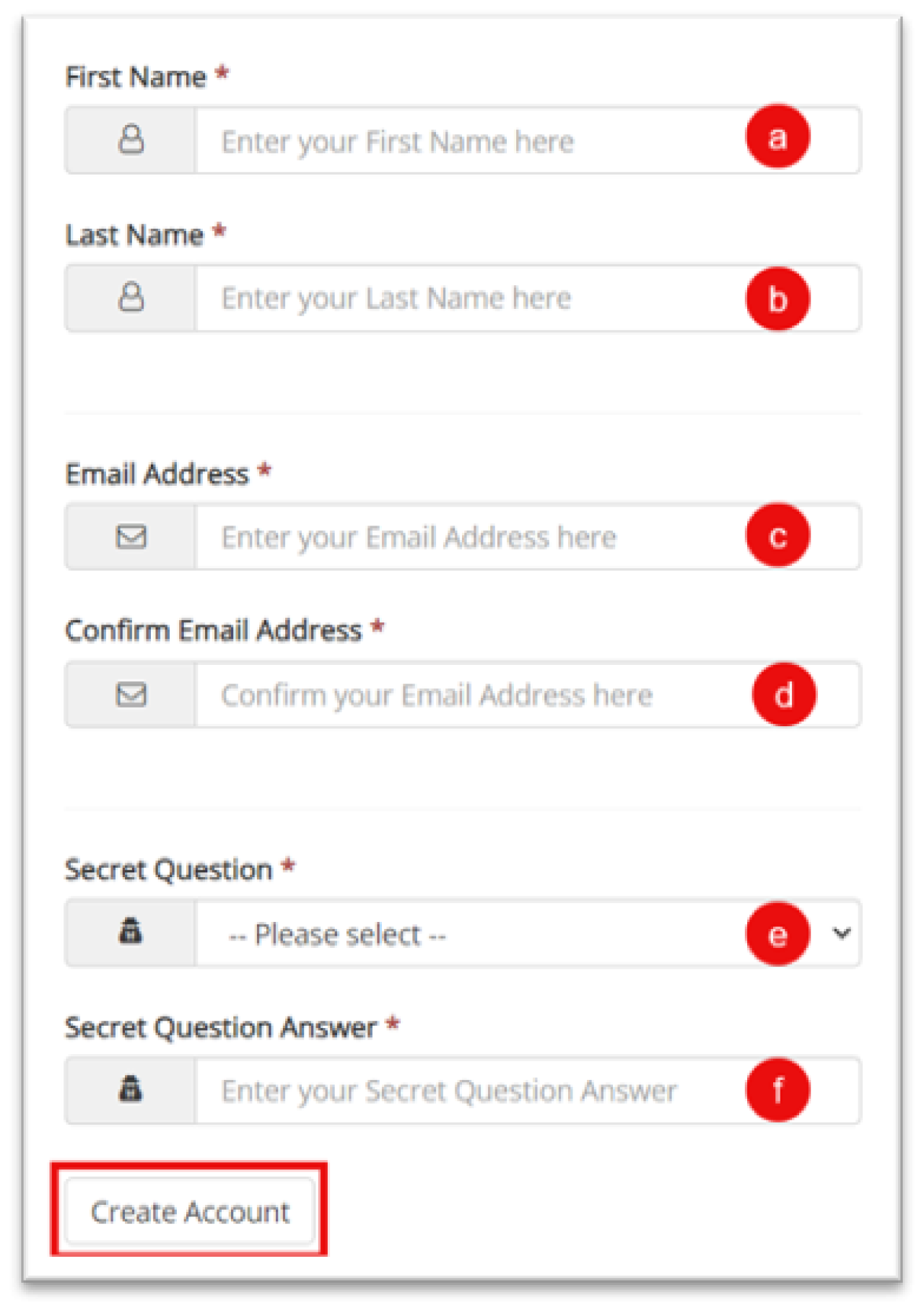
You should see a message that says "Verify your email."
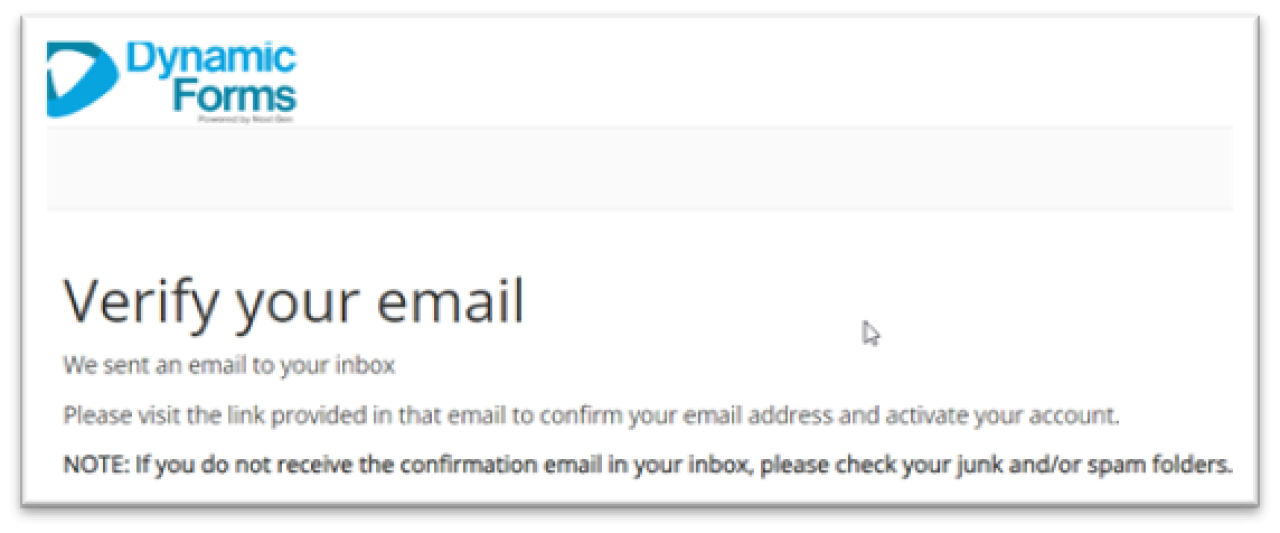
4. Verify your email address.
Go to your Buckeyemail and locate the message from notify@ngwebsolutions.com.
Click the Confirm Email link.
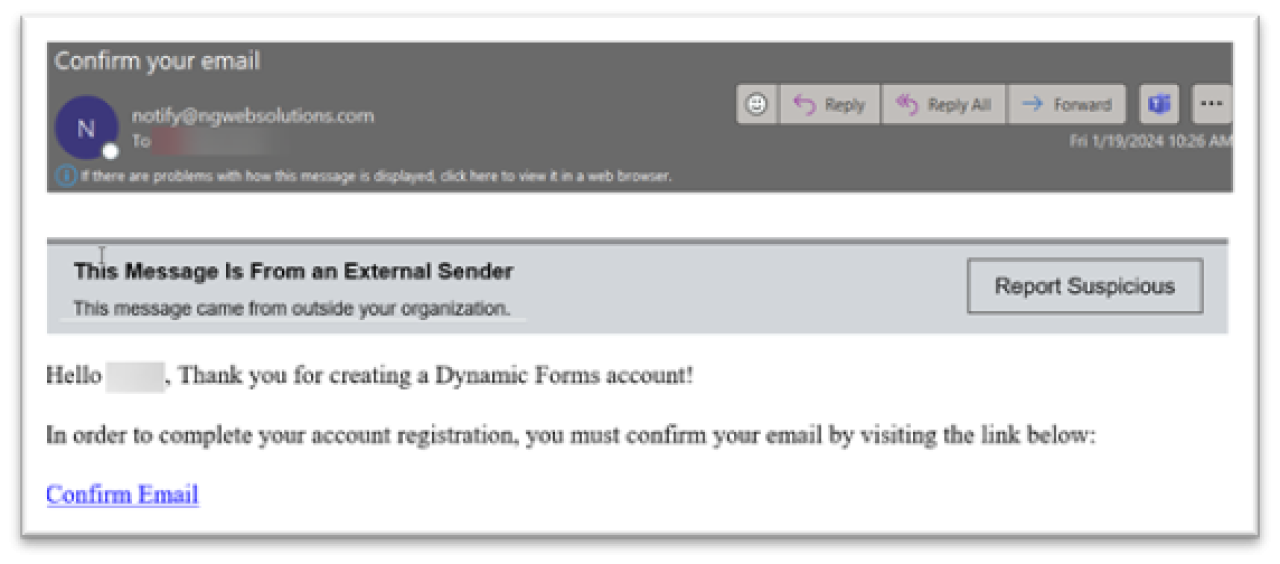
5. Log in to Dynamic Forms.
In your web browser, a page will open with the message "Account Activated."
Click the Log in to Dynamic Forms link to begin filling out the scholarship application.